Master the Art of Screenshotting: A Comprehensive Guide for Acer Users
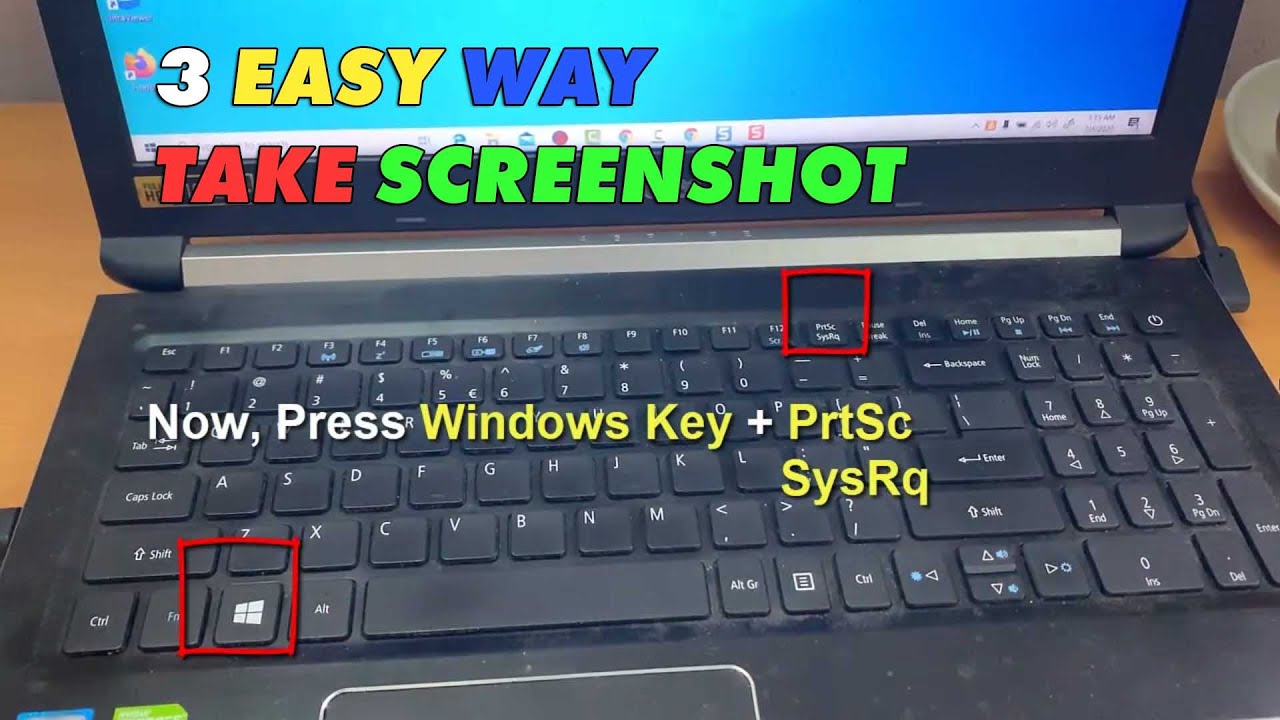
Image: ziggbrasil.com.br
Imagine a world without the ability to capture fleeting moments on our screens. Screenshots have become indispensable tools in our digital lives, enabling us to preserve vital information, share memories, and solve technical issues with ease. If you’re an Acer computer user, harnessing the power of screenshots is essential for optimizing your productivity and convenience.
Understanding the Screenshotting Magic
A screenshot, in essence, is a digital photograph of whatever is displayed on your computer screen. Whether it’s an entire webpage, a particular image, or even an error message, taking a screenshot allows you to capture and store it for future reference or sharing.
The Art of Acer Screenshotting
Acer computers come equipped with several methods for capturing screenshots. Each method has its own unique advantages, tailored to different situations and preferences.
1. Print Screen: Capturing the Entire Screen
Hitting the “PrtScn” key on your keyboard is the most straightforward way to take a screenshot. This method captures the entire visible screen, including all open windows and toolbars. Once you press this key, an image of the screen is copied to your computer’s clipboard.
2. Alt + Print Screen: Capturing Active Windows Only
To capture only the active window (the one you’re currently working in), press “Alt” and “PrtScn” simultaneously. This method excludes any other visible windows or applications from the screenshot, giving you a more focused capture.
3. Snipping Tool: Customized Screenshots
Acer computers offer the Snipping Tool, a versatile application that lets you capture screenshots in various shapes and sizes. To access the Snipping Tool, simply type “Snipping Tool” into the Windows search bar.
Once the Snipping Tool is open, you have several options:
- Freehand Snip: Draw a freehand shape around the area you want to capture.
- Rectangular Snip: Define a rectangular area for the screenshot.
- Window Snip: Capture the entire active window.
4. Xbox Game Bar: Gaming and Screenshots
If you’re a gamer using an Acer computer, the Xbox Game Bar offers an additional screenshotting option. Press “Windows key” + “G” to activate the Xbox Game Bar, then click on the screenshot icon. This method is ideal for capturing in-game moments.
5. Third-Party Apps: Enhanced Functionality
Various third-party applications, such as Greenshot and Screenshot Captor, provide advanced features for capturing and editing screenshots. These apps often offer features like scrolling screenshots, image annotation, and cloud storage integration.
Beyond Screenshotting: More Advanced Options
For even more control over your screenshots, Acer offers additional options:
– Adjust Screenshot Settings: Go to “Start” > “Settings” > “System” > “Display” to customize screenshot file format, destination folder, and image quality.
– Use OneNote for Screenshots: Press “Windows key” + “S” to access the Snip & Sketch toolbar, which allows you to capture screenshots and save them directly to OneNote.
– Share Screenshots Easily: Share your screenshots via email, social media, or cloud services by accessing the sharing options in the Snipping Tool or Xbox Game Bar.
Embracing the Power of Screenshots
Mastering the art of screenshotting on an Acer computer is a valuable skill that can enhance your productivity and communication. Whether it’s a quick capture of an important document, a memorable online moment, or a technical issue you need to troubleshoot, screenshots empower you to document and share your digital experiences effortlessly. So, embrace the power of screenshotting and unlock a world of convenience and visual expression on your Acer device.

Image: hwtwom.blogspot.com
How To Screenshot On An Acer Computer

/GettyImages-1303637-two-way-mirror-57126b585f9b588cc2ed8a7b-5b8ef296c9e77c0050809a9a.jpg?w=740&resize=740,414&ssl=1)



