Introduction
Have you ever locked yourself out of your HP laptop because you forgot your password? Don’t worry, you’re not alone. It happens to the best of us. But there is a way to reset your HP laptop password using the command prompt. This method can be a lifesaver if you need to access your laptop urgently and don’t have time to contact customer support.
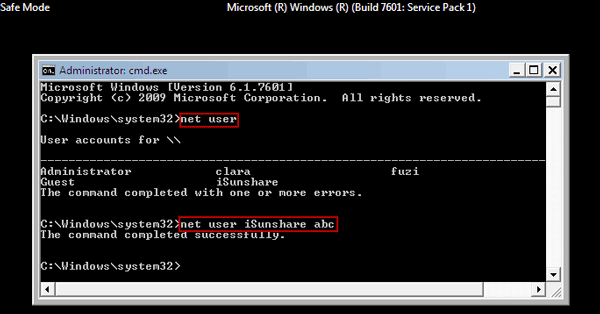
Image: www.isunshare.com
In this guide, we’ll walk you through the steps on how to reset your HP laptop password using the command prompt. We’ll also provide some troubleshooting tips in case you encounter any problems.
Steps to Reset Your HP Laptop Password Using Command Prompt
1. Restart your HP laptop and press F11 during startup.
2. On the boot menu screen, select “Troubleshoot” and then “Advanced Options”.
3. In the Advanced Options menu, select “Command Prompt”.
4. At the command prompt, type the following command and press Enter:
net user username passwordReplace “username” with your HP laptop username and “password” with your new password.
5. Restart your HP laptop and log in using your new password.
Troubleshooting Tips
If you encounter any problems while following the steps above, here are some troubleshooting tips:
- Make sure that you are typing the command correctly.
- Try using a different USB keyboard or mouse.
- Reset your laptop’s BIOS settings.
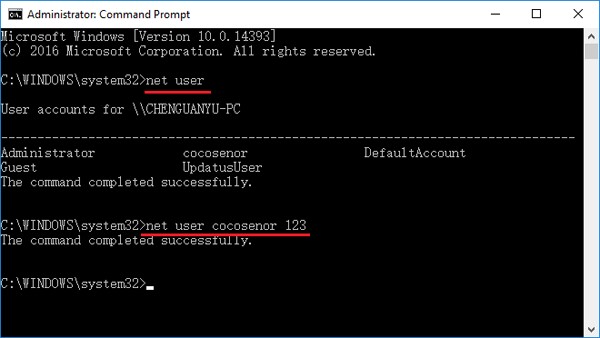
Image: f4vn.com
How To Reset Password On Hp Laptop Using Command Prompt
Conclusion
If you’ve forgotten your HP laptop password, don’t panic. You can easily reset it using the command prompt. By following the steps in this guide, you can regain access to your laptop in no time.
We hope this guide has been helpful. If you have any other questions, please feel free to leave a comment below.

/GettyImages-1303637-two-way-mirror-57126b585f9b588cc2ed8a7b-5b8ef296c9e77c0050809a9a.jpg?w=740&resize=740,414&ssl=1)



