In this digital age, email has become an indispensable tool for communication and file sharing. Whether you’re a student submitting assignments, a professional collaborating on projects, or simply exchanging documents with friends and family, knowing how to send a Word document on email is crucial.
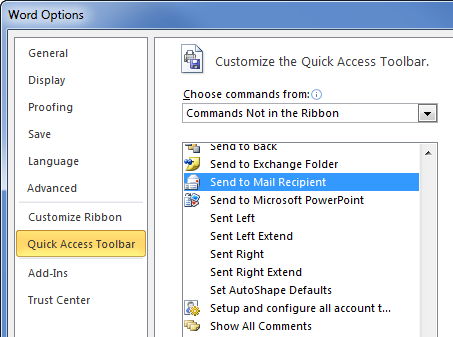
Image: www.msoutlook.info
Sending a Word document via email is a simple yet essential skill that can save you time, effort, and frustration. Follow this comprehensive guide, and you’ll be able to effortlessly share your Word documents with anyone, anytime, anywhere.
Step-by-Step Guide to Sending a Word Document on Email
-
Open a New Email: Launch your preferred email service and compose a new email message.
-
Attach the Word Document: Click the “Attach” or “+Attach files” button and navigate to the location of your Word document on your computer. Select the file and click Open.
-
Complete the Email: Fill in the recipient’s email address, subject line, and body of the email. Ensure the attachment is visible in the email thread.
-
Proofread and Send: Carefully review your email to check for any errors in content, formatting, or attachment. Once you’re satisfied, click the “Send” button.
-
Confirm Delivery: You’ll usually receive a confirmation message indicating that your email and Word document have been successfully sent.
Additional Tips for Sending Word Documents via Email
-
Compress Files for Large Documents: When sending large Word documents, consider compressing them before attaching them. This reduces file size without compromising content and speeds up delivery.
-
Use a Cloud-Based Service: For extra security and ease of sharing, consider uploading your Word document to a cloud-based service like Google Drive or Dropbox. You can then provide the recipient with a shareable link instead of attaching the document.
-
Convert to PDF for Compatibility: If you’re unsure of the recipient’s software compatibility, convert your Word document to PDF format. This ensures that the recipient can view the file without any formatting issues.
-
Secure Sensitive Documents: If you’re sending sensitive information, consider encrypting the Word document using a tool like WinZip or 7-Zip before attaching it. This adds an extra layer of protection.
Importance of Sending Word Documents via Email
In today’s fast-paced world, email remains the most accessible and widely used method of file sharing. Sending Word documents on email allows you to:
-
Collaborate Easily: Share and collaborate on Word documents with colleagues and team members in real-time.
-
Share Information Quickly: Quickly transmit important documents, such as contracts, presentations, or research papers, with individuals or groups.
-
Stay Organized: Keep track of your sent Word documents by organizing them into folders and using email filters.
-
Access Documents Anywhere: Access and edit your shared Word documents from any device with internet access.

Image: support.csuchico.edu
How To Send A Word Document On Email
Conclusion
Mastering the ability to send Word documents on email is a skill that will serve you well in both personal and professional settings. Follow the steps outlined in this guide, and you’ll be able to effortlessly share your Word documents with anyone, anytime, anywhere. Stay tuned for more email tips and tricks that will enhance your communication and productivity.

/GettyImages-1303637-two-way-mirror-57126b585f9b588cc2ed8a7b-5b8ef296c9e77c0050809a9a.jpg?w=740&resize=740,414&ssl=1)



