Sharing a GIF is a perfect way to express yourself when words fail. Whether it’s a funny reaction, a heartwarming moment, or a clever commentary, GIFs can convey emotions and ideas that text alone cannot. As an Android user, you have a vast collection of GIFs at your fingertips. But how do you harness this power and send GIFs like a pro? Let’s dive in and explore the art of GIF-ing on Android.

Image: tenor.com
Unveiling the GIF Universe
GIFs (Graphics Interchange Format) are captivating animated images that loop seamlessly, making them perfect for conveying emotions and reactions in digital conversations. They have become ubiquitous in online communication, adding a touch of humor, empathy, and entertainment to our interactions.
Sending a GIF on Android is easier than you might think. With the help of built-in features and third-party apps, you can effortlessly share these engaging images with friends, family, and colleagues.
Conquering the GIF Keyboard Battle
Most Android devices come equipped with a GIF keyboard that allows you to search and send GIFs directly from your messaging app. To access this magical kingdom:
- Open your messaging app: Whether it’s the default Messages app or a third-party app like WhatsApp or Messenger.
- Locate the emoji button: It usually resides in the chatbox at the bottom of your screen.
- Summon the GIFs: Tap the button and switch to the GIF tab.
Now, you have a treasure trove of GIFs at your disposal. Simply type in a keyword related to your desired emotion or reaction, and a curated selection will appear. Tap on the perfect GIF, and it will be inserted into your message, ready to convey your message with panache.
Unleashing the Power of Third-Party Apps
While the built-in GIF keyboard is convenient, third-party apps offer even more GIF-tastic possibilities. Apps like Giphy, Tenor, and Gboard provide access to a vast and ever-growing library of GIFs, stickers, and emoticons.
To install a third-party GIF app:
- Visit the Google Play Store: Search for your preferred app and tap on “Install.”
- Grant permissions: The app may request permission to access your photos or storage. Tap “Allow” to proceed.
- Activate the app: Once installed, open the GIF app and follow the on-screen instructions to integrate it with your keyboard.
Now, you can switch between the built-in GIF keyboard and the third-party app, expanding your GIF arsenal. Explore the different categories, search for specific GIFs, and discover trending content. The possibilities are endless!
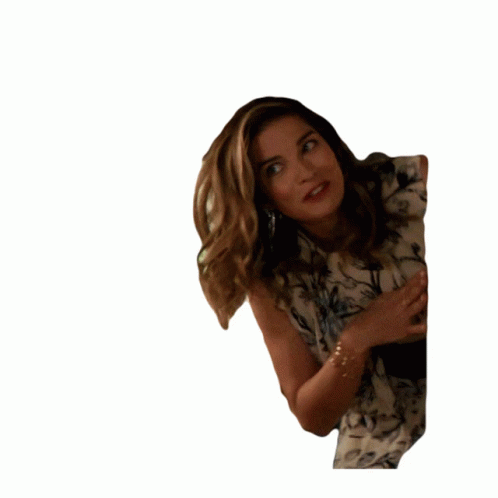
Image: tenor.com
Tips and Expert Advice for GIF Mastery
1. Choose wisely: Not all GIFs are created equal. Use GIFs sparingly and ensure they are relevant to the context of your conversation. Avoid overwhelming the recipient with a barrage of animated images.
2. Consider the audience: The GIF you find hilarious may not be appropriate for every audience. Be mindful of your recipient’s preferences and avoid GIFs with offensive or controversial content.
3. Respect the rhythm: GIFs should add to the conversation, not disrupt it. Use them as punctuation marks, not as the main focus of your message.
4. Use GIFs strategically: GIFs can be powerful tools for conveying emotions, but they should not be a substitute for clear communication. Use them to enhance your words, not replace them.
5. Embrace the search bar: The search bar is your friend! Use it to find the perfect GIF for any situation. Explore different keywords and browse by categories to discover the hidden gems of the GIF universe.
FAQs: Unveiling Your GIF-tastic Questions
Q: Can I create my own GIFs on Android?
A: Yes, you can use apps like Giphy Cam or Google Motion Stills to create your own GIFs.
Q: Can I share GIFs on multiple platforms?
A: Yes, GIFs can be shared on most messaging apps, social media platforms, and email.
Q: Are there any copyright issues with GIFs?
A: Some GIFs may be protected by copyright laws. It’s best to use GIFs from reputable sources or create your own.
Q: Can I send GIFs over text message?
A: Yes, but you may incur additional charges depending on your carrier’s plan.
Q: How do I save GIFs from a conversation?
A: Long-press on the GIF and choose “save to gallery” or “download.”
How Do I Send A Gif On Android
Conclusion: Embracing the GIF Revolution
Sending GIFs on Android is an art form that enhances digital conversations with humor, empathy, and entertainment. By mastering the intuitive GIF keyboard, exploring third-party apps, and following these tips, you can unleash your inner GIF master and elevate your messaging game to new heights.
So, the next time you want to express yourself with more than words, don’t hesitate to delve into the world of GIFs. Whether you’re sharing a laugh, sending a heartwarming message, or adding a touch of whimsy to your conversations, the perfect GIF is waiting to be discovered. Embrace the GIF revolution, and let your messages come alive!
Tell us, dear readers, are you ready to conquer the GIF-ing world? Share your GIF-tastic experiences, tips, and discoveries in the comments below. Your GIF-fu is eagerly awaited!
/GettyImages-1303637-two-way-mirror-57126b585f9b588cc2ed8a7b-5b8ef296c9e77c0050809a9a.jpg?w=740&resize=740,414&ssl=1)




:max_bytes(150000):strip_icc()/142202371-5ab3dbf1ff1b78003633a0dd.jpeg?w=740&resize=740,414&ssl=1)