In the bustling landscape of our daily lives, it’s easy to lose track of important dates and special occasions. Birthdays, those landmarks that celebrate life’s journey, often slip through the cracks of our memory or get overshadowed by the relentless march of time. But what if there was a way to ensure that every birthday, whether it’s your own or that of your loved ones, is remembered and celebrated with the same joy and enthusiasm as the day it was bestowed? Enter Google Calendar—a digital haven that helps us stay organized and on top of our commitments, empowering us to never let a birthday slip by unnoticed.
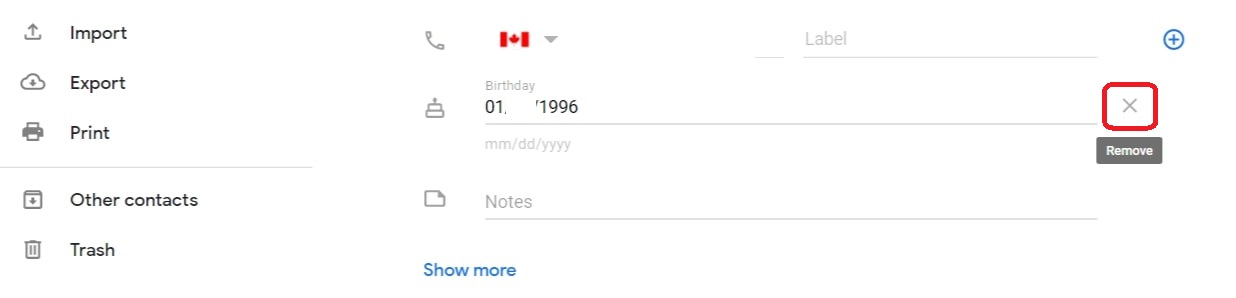
Image: www.androidauthority.com
Harnessing the Power of Google Calendar for Birthday Management
Google Calendar, with its intuitive interface and seamless integration with our digital lives, offers a foolproof method to keep track of birthdays and special events. By adding birthdays to your Google Calendar, you can enjoy a personal reminder system that will send you notifications so you can extend heartfelt wishes and celebrate every special day in a timely and meaningful way.
Step 1: Access Google Calendar
To kick off your birthday-tracking journey with Google Calendar, you first need to access your calendar. You can either navigate to calendar.google.com in your preferred web browser or open the Google Calendar app on your smartphone or tablet. To ensure smooth sailing, make sure you are signed in with your Google account.
Step 2: Create a New Calendar
Once you’re in Google Calendar, it’s time to create a dedicated calendar for birthdays. This will help you keep birthdays separate from other events and appointments on your primary calendar, ensuring that these special occasions stand out and don’t get lost in the shuffle. To create a new calendar, click on the “Plus” icon located in the left-hand sidebar and select “New calendar” from the drop-down menu. Give your new calendar a descriptive name like “Birthdays” or “Special Days” so you can easily identify it.
Step 3: Add Birthdays to Your Calendar
Now comes the fun part! To add a birthday to your Google Calendar, simply click on the desired date on the calendar grid. A pop-up window will appear, prompting you to enter the details of the event. In the “Event title” field, enter the name of the person whose birthday it is, followed by the word “birthday.” For example, you could input “Sarah Jones’s Birthday.” If you wish, you can add a brief note in the “Description” section to include any special details or plans for the celebration.
Step 4: Set Notifications and Customize Options
To make sure you don’t miss a single birthday, set up notifications that will remind you in advance. In the “Event details” section of the pop-up window, click on the “Notifications” tab. Here, you can choose how long before the event you want to receive a reminder, whether by email or pop-up notification. You can also customize the color of the event on the calendar and add additional guests if you want to coordinate with others.
Step 5: Save and Repeat for All Birthdays
Once you’re satisfied with your settings, click on the “Save” button. Your birthday event will now be added to your Google Calendar, with a reminder set to alert you on the special day. Repeat this process for all the birthdays you want to track, ensuring that every loved one’s special day is marked and celebrated with love and cheer.
Why Should You Add Birthdays to Google Calendar?
The benefits of adding birthdays to your Google Calendar are manifold, making it a worthwhile practice for anyone who values those special days. Here’s why you should embrace this simple yet effective strategy:
-
Never Forget a Birthday Again: With birthdays prominently displayed on your Google Calendar, you can bid farewell to the anxiety of forgetting a loved one’s special day. No more awkward apologies or last-minute scrambling for hastily chosen gifts! Google Calendar will serve as your trusty memory aid, ensuring that every birthday is celebrated with the same warmth and enthusiasm as the day it was welcomed into the world.
-
Personalize Your Calendar: By adding birthdays to a separate calendar, you can create a personalized calendar that is tailored to your life’s rhythm. Birthdays can be distinguished by a unique color or icon, making them easy to spot amid your other appointments and events. Say goodbye to the cluttered look of a single calendar and embrace a visual representation that reflects your priorities and values.
-
Plan Ahead and Celebrate Thoughtfully: With ample notice, you can plan thoughtful surprises and celebrations that will make each birthday truly special. Whether it’s booking a restaurant reservation, purchasing a heartfelt gift, or crafting a personalized card, you’ll have ample time to make the day memorable. Stop scrambling at the last minute and start creating cherished memories, one birthday at a time.
-
Strengthen Relationships: When you make a conscious effort to remember and celebrate the birthdays of the people you care about, you demonstrate that you value their presence in your life. Small gestures like timely birthday wishes can have a profound impact, fostering stronger and more meaningful connections with your loved ones.
-
Live a More Fulfilling Life: Life is an ephemeral gift, and birthdays serve as reminders to cherish every moment we share with our loved ones. By actively participating in their special days, we not only bring joy to their lives but also enrich our own with a sense of purpose and fulfillment. Make birthdays a catalyst for creating a life filled with love, laughter, and everlasting memories.
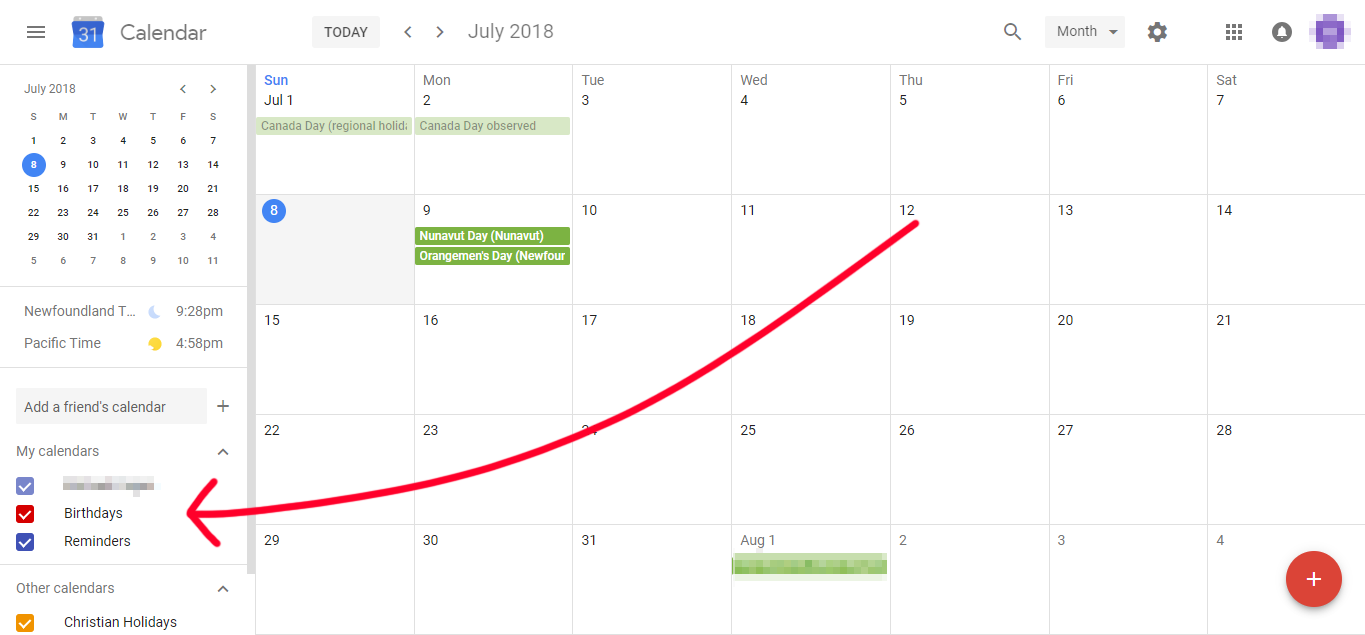
Image: amazeinvent.com
How To Add A Birthday In Google Calendar


/GettyImages-1303637-two-way-mirror-57126b585f9b588cc2ed8a7b-5b8ef296c9e77c0050809a9a.jpg?w=740&resize=740,414&ssl=1)


