<h1>How to Add Bullet Points in a PowerPoint Presentation: A Comprehensive Guide</h1>
<p>Have you ever struggled to create visually appealing and organized PowerPoint presentations? Adding bullet points is a crucial step in enhancing the readability and clarity of your slides.</p>
<h2>Why Use Bullet Points in PowerPoint?</h2>
<p>Bullet points serve several key purposes:</p>
<ul>
<li>**Improved readability**: Breaking up text into concise points makes it easier for your audience to skim and grasp the key messages.</li>
<li>**Enhanced organization**: Bullet points help you structure your content logically, making it easier for the audience to follow and remember the main points.</li>
<li>**Increased visual appeal**: By adding bullets, you break up the monotony of text-heavy slides, making them more engaging and visually appealing.</li>
</ul>
<h2>Step-by-Step Guide to Adding Bullet Points</h2>
<p>Adding bullet points in PowerPoint is a straightforward process:</p>
<ol>
<li>**Home Tab**: Click on the "Home" tab on the PowerPoint ribbon.</li>
<li>**Paragraph Gallery**: Look for the "Paragraph" gallery group.</li>
<li>**Bullets Button**: Select the "Bullets" button (looks like three dots).</li>
<li>**Choose a Style**: A dropdown menu will appear with a variety of bullet styles. Choose the one that suits your presentation.</li>
<li>**Apply to Text**: Highlight the text you want to add bullets to and click on the selected bullet style.</li>
</ol>
<h2>Customization Options</h2>
<p>PowerPoint offers advanced customization options for your bullets:</p>
<ul>
<li>**Size and Color**: Adjust the size and color of your bullets for visual impact.</li>
<li>**Shape**: You can use different bullet shapes, such as circles, squares, or checkmarks.</li>
<li>**Indentation**: Indent your bullets to create a hierarchical structure.</li>
<li>**Custom Images**: You can even use your own images as bullets for a personalized touch.</li>
</ul>
<h2> Tips and Expert Advice</h2>
<p>Here are some insider tips to enhance your bullet point usage:</p>
<ul>
<li>**Conciseness**: Keep your bullet points brief and to the point for maximum impact.</li>
<li>**Parallel Structure**: Use parallel structure when writing your bullet points for consistency and flow.</li>
<li>**Consistency**: Maintain consistency in terms of font, size, and indentation for all your bullet points throughout the presentation.</li>
<li>**Contrast**: Use contrasting colors to make your bullet points stand out against the background.</li>
<li>**White Space**: Leave adequate white space around your bullet points to improve readability.</li>
</ul>
<h2>Frequently Asked Questions (FAQs)</h2>
<p>Q: Can I use multiple levels of bullet lists?</p>
<p>A: Yes, you can use multiple levels of bullet lists by indenting the bullets.</p>
<p>Q: How do I remove bullet points from text?</p>
<p>A: Select the text with bullet points and click on the "Bullets" button in the "Home" tab. Choose "None" from the dropdown menu.</p>
<p>Q: Can I customize the look of my bullets?</p>
<p>A: Yes, you can adjust the size, color, shape, and indentation of your bullets through the customization options in the "Paragraph" gallery.</p>
<h2>Conclusion</h2>
<p>Adding bullet points in PowerPoint presentations is a vital skill for effective communication. By following the steps and tips outlined in this article, you can create visually engaging and organized slides that will enhance the impact of your presentations. Whether you're a seasoned presenter or a novice, embracing these techniques will undoubtedly elevate your PowerPoint presentations.</p>
<p>Are you ready to take your presentations to the next level? Start using bullet points effectively today!</p>
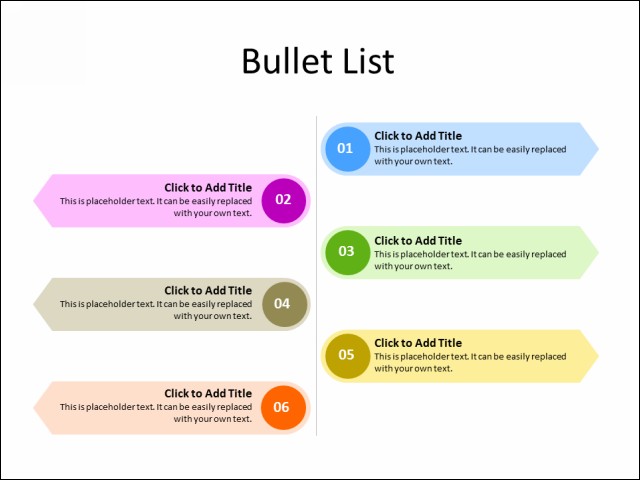
Image: powerpoint.crystalgraphics.com
Image: bbdas.weebly.com
How To Add Bullet Points In Ppt


/GettyImages-1303637-two-way-mirror-57126b585f9b588cc2ed8a7b-5b8ef296c9e77c0050809a9a.jpg?w=740&resize=740,414&ssl=1)


