Introduction:

Image: cashier.mijndomein.nl
In the realm of collaborative work environments, shared access to essential documents is paramount. Google Docs, with its suite of productivity tools and user-friendly interface, has emerged as a formidable platform for seamless collaboration. However, sharing your work seamlessly requires a thorough understanding of document sharing, including how to make a Google Doc public. This comprehensive guide will provide you with a step-by-step understanding of this process, empowering you to unlock the full potential of collaboration and maximize productivity.
Step-by-Step Guide to Making a Google Doc Public:
-
Identify the target document: Begin by locating the Google Doc you wish to make public. Navigate to your Google Drive and locate the file you are interested in sharing.
-
Grant access Permission: Right-click on the Google Doc and select the “Share” option from the drop-down menu. This action will invoke the sharing settings dialog box.
-
Configure Sharing Settings: In the sharing settings box, click on the “Get link” option at the top right corner. Choose the “Anyone with the link” option from the drop-down menu next to the link sharing options. This step grants individuals outside your organization, namely the public, access to view or edit your document.
-
Tweak Permission Levels: Upon selecting “Anyone with the link,” you can further customize access privileges by selecting the “Editor” or “Viewer” role from the drop-down menu to determine whether the public can make changes or only view the document.
-
Copy the generated Link: Once you have finalized the sharing permissions, copy the generated link by clicking the “Copy Link” button. This link serves as the gateway to your publicly accessible document, allowing anyone to access it with or without a Google account.
-
Share the Link: Paste the copied link into your preferred communication channels, such as email, social media platforms, or messaging applications. Individuals who click on the link will be able to access the shared document based on the permissions you have configured.
Benefits of Making Google Docs Public:
-
Enhanced Collaboration: Public sharing eliminates geographical and organizational boundaries, allowing you to collaborate with individuals worldwide, regardless of their affiliation or technical background.
-
Increased Accessibility: By making Google Docs public, you increase their reach and accessibility, allowing anyone with the link to access and engage with your work. This is especially beneficial for sharing presentations, research findings, or other informative content with a broader audience.
-
Improved Communication: Public docs facilitate effective communication by providing a centralized platform for sharing information with stakeholders, clients, partners, or even the general public. It eliminates the need for endless email chains and awkward document transfers.
-
Real-Time Updates: Google Docs’ collaborative nature ensures that all changes made to a public document are automatically synchronized and reflected for all viewers. This real-time update system promotes transparency and ensures that everyone stays in sync.
-
Audience Feedback: Publicly shared Google Docs can generate valuable feedback from a diverse audience, providing you with unique perspectives and insights that you may not have otherwise considered.
Conclusion:
Mastering the ability to make a Google Doc public opens up a world of collaborative possibilities. By understanding the simple steps outlined in this guide, you can harness the power of public sharing to enhance collaboration, increase accessibility, improve communication, facilitate real-time updates, and gather valuable feedback. Embrace the transformative potential of publicly accessible Google Docs and elevate your productivity today.
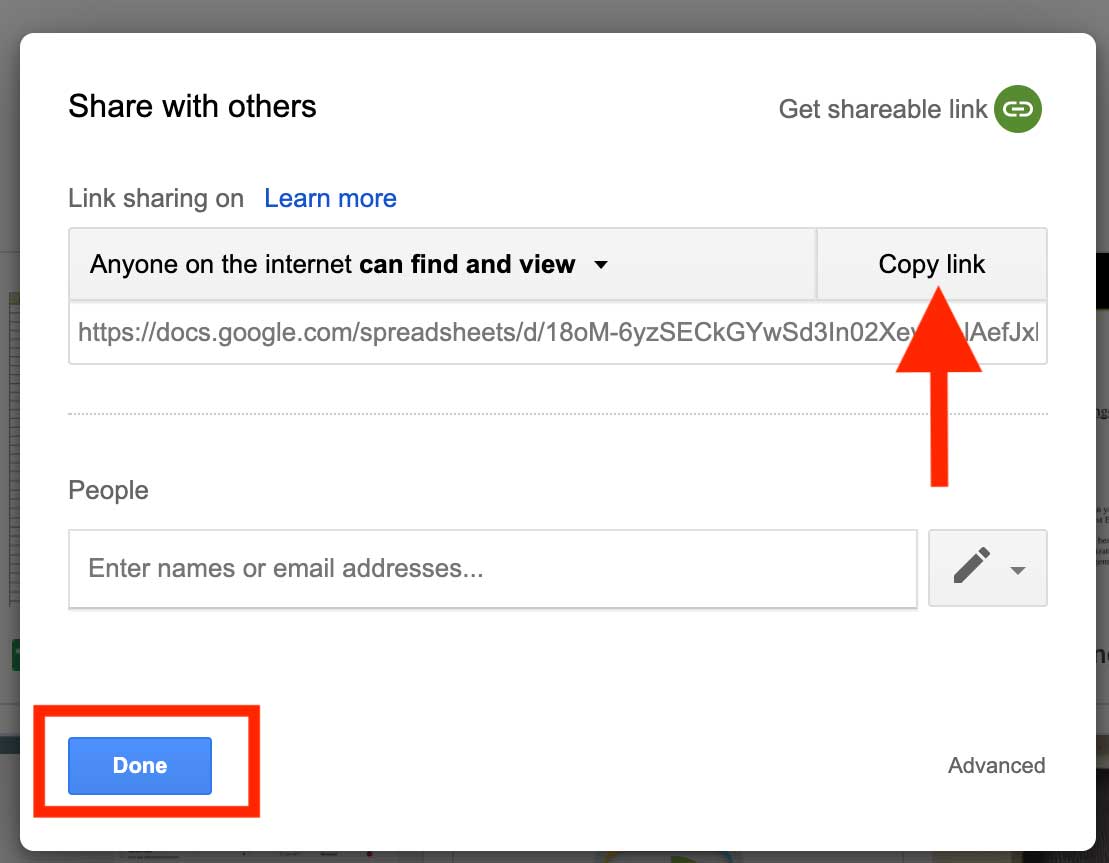
Image: www.appypie.com
How To Make A Google Doc Public


/GettyImages-1303637-two-way-mirror-57126b585f9b588cc2ed8a7b-5b8ef296c9e77c0050809a9a.jpg?w=740&resize=740,414&ssl=1)


