The Gateway to Your Mac’s Core
Harnessing the command line on macOS unveils a world of possibilities, empowering you to bypass graphical user interfaces and directly interact with your system. This guide will meticulously walk you through opening the command line and unlock the doors to your Mac’s vast computing capabilities.

Image: www.sir-apfelot.de
What is the Command Line?
The command line, also known as the terminal, is a text-based interface that allows you to execute commands directly to the Mac’s operating system. It is particularly useful for advanced users, developers, and system administrators seeking to automate tasks, troubleshoot issues, and control system settings.
Command Line History and Significance
The command line has long been the primary interface for interacting with computers, dating back to the early days of operating systems such as Unix and DOS. Today, it remains an integral component of macOS, offering access to a comprehensive set of system commands and tools.
How to Open the Command Line on macOS
There are several ways to open the command line on macOS:
- Terminal.app: Navigate to Applications > Utilities > Terminal.
- Spotlight Search: Click the magnifying glass icon in the menu bar and type “Terminal.”
- Finder: Open a new Finder window, navigate to Applications, and select “Utilities” in the sidebar. Double-click “Terminal.”
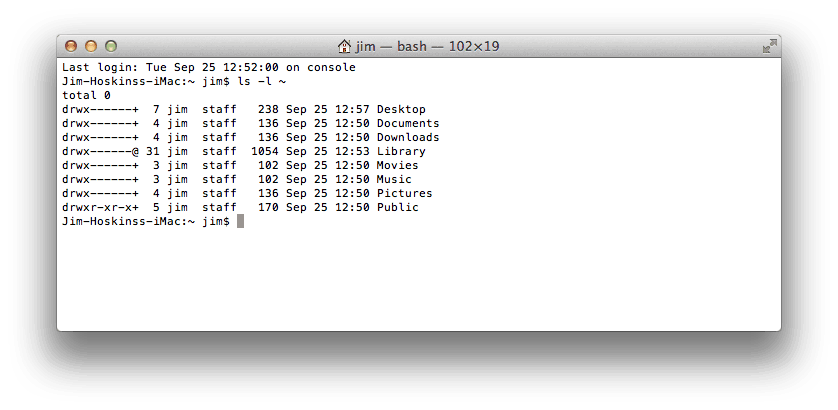
Image: blog.teamtreehouse.com
Customizing the Command Line Environment
Once the command line is open, you can customize its appearance and behavior. Navigate to “Preferences” from the Terminal menu bar to adjust settings such as font, color scheme, and keyboard shortcuts.
Command Line Basics
After opening the command line, you will see a prompt resembling the following:
[username@computername] ~ %- [username]: Denotes your current macOS username.
- [computername]: Represents the name of your Mac.
- ~: Indicates your home directory, where personal files and directories are stored.
- %: Signals the command prompt, indicating the command line is ready for input.
Essential Command Line Commands
Here are a few foundational commands to get you started:
- ls: Lists files and directories in the current directory.
- cd: Changes the current directory.
- mkdir: Creates a new directory.
- touch: Creates an empty file.
- cp: Copies files or directories.
- mv: Moves or renames files or directories.
- rm: Removes files or directories.
Advanced Command Line Techniques
Beyond basic commands, the command line enables you to:
- Automate tasks: Use scripts and commands to automate repetitive tasks.
- Control system settings: Configure system settings, network connections, and user accounts.
- Troubleshoot issues: Analyze system logs, diagnose errors, and perform advanced troubleshooting.
Tips and Expert Advice
Enhance your command line experience with these tips and expert advice:
- Start with the basics: Master the essential commands before delving into advanced techniques.
- Seek online resources: Leverage online documentation, tutorials, and forums to expand your knowledge.
- Experiment and explore: Experiment with different commands and observe their effects.
- Use aliases: Create aliases to shorten frequently used commands and streamline workflows.
- Beware of permissions: Understand file and directory permissions to avoid unauthorized changes.
Frequently Asked Questions
-
Q: Why should I use the command line?
-
A: The command line offers direct access to the system, automation capabilities, advanced troubleshooting tools, and a deeper understanding of macOS.
-
Q: Is the command line difficult to learn?
-
A: The command line has a learning curve, but with practice and consistency, it becomes accessible.
-
Q: Can I harm my computer with the command line?
-
A: Yes, if not used carefully. Exercise caution and always double-check your commands before executing them.
How To Open Command Line On Mac
Conclusion
Opening the command line on macOS is the gateway to unlocking the hidden potential of your Mac. Embrace this powerful tool to streamline tasks, optimize your system, and delve into the intricate workings of macOS. Whether you are a seasoned user or a curious novice, the command line holds a wealth of opportunities for exploration and empowerment.
Are you ready to embark on a journey into the command line realm? Explore the limitless possibilities it offers and witness the transformative power it can bring to your computing experience.



:max_bytes(150000):strip_icc()/142202371-5ab3dbf1ff1b78003633a0dd.jpeg?w=740&resize=740,414&ssl=1)

