In today’s digital age, reliable internet access is no longer a luxury but a necessity. Whether you’re a student, entrepreneur, or simply seeking entertainment, having a secure and seamless Wi-Fi connection is paramount. The key to unlocking this gateway to connectivity lies in configuring your modem appropriately. Allow us to guide you through this seemingly complex process with our comprehensive guide, transforming your modem into a Wi-Fi powerhouse.

Image: www.astound.com
Unveiling the Wi-Fi Modem: Accessing the Router’s Interface
Your modem is the gateway between your home network and the vast expanse of the internet. It’s responsible for translating signals from your internet service provider (ISP) into a format compatible with your devices.
To begin the configuration process, open your preferred web browser and enter the modem’s IP address in the address bar. This IP address can typically be found on a sticker attached to the modem itself.
Once you’ve successfully entered the IP address, you’ll be prompted to enter a username and password. These credentials are also usually found on the modem’s sticker.
A Step-by-Step Walkthrough: Configuring Your Wi-Fi Settings
With the router’s interface open, navigate to the “Wi-Fi” or “Wireless” settings menu. Here, you’ll be presented with a range of options to customize your wireless network:
- Network Name (SSID): This is the name that will appear when devices search for available Wi-Fi networks. Choose a name that clearly identifies your network and is easy to remember.
- Security Protocol: For enhanced security, select a strong encryption protocol such as WPA2 or WPA3. This will prevent unauthorized access to your network.
- Password: Create a robust password using a combination of upper and lowercase letters, numbers, and symbols. This password will be required to connect devices to your Wi-Fi network.
- Channel Selection: If you experience interference from neighboring Wi-Fi networks, try changing the channel your modem is operating on.
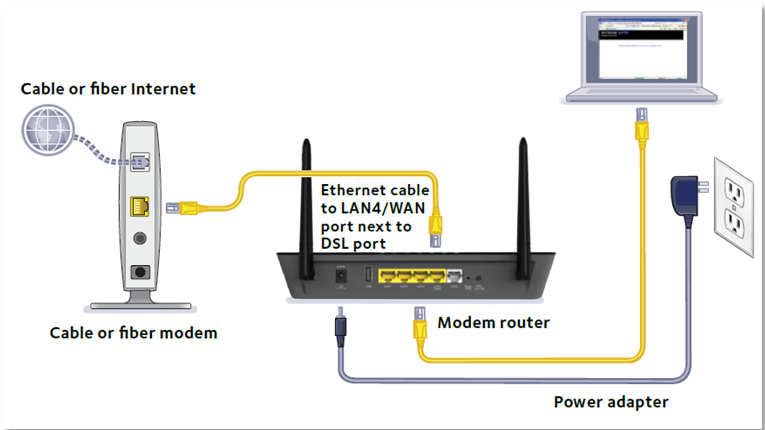
Image: www.victoriana.com
How To Configure A Modem For Wifi
Finalizing Configuration and Troubleshooting
Once you’ve configured your Wi-Fi settings, click “Apply” or “Save” to implement the changes. Your modem will then restart, applying the new configurations.
If you encounter any issues with your Wi-Fi connection, check the following:
- Restart your modem: A simple restart can often resolve temporary connection problems.
- Check for firmware updates: Ensure your modem’s firmware is up-to-date for optimal performance.
- Reset your modem: In cases of persistent issues, consider resetting your modem to its factory settings. However, note that this will erase all custom configurations, including your Wi-Fi settings.


/GettyImages-1303637-two-way-mirror-57126b585f9b588cc2ed8a7b-5b8ef296c9e77c0050809a9a.jpg?w=740&resize=740,414&ssl=1)


