Have you ever experienced that sinking feeling when you realize your computer’s storage is on the brink of collapse? In the digital age, data accumulates rapidly, leaving us constantly scrambling for space. A simple yet effective solution to this modern-day dilemma lies in the humble USB flash drive. Join us on an in-depth exploration of how to save files on a USB flash drive and unlock the freedom of portable storage.
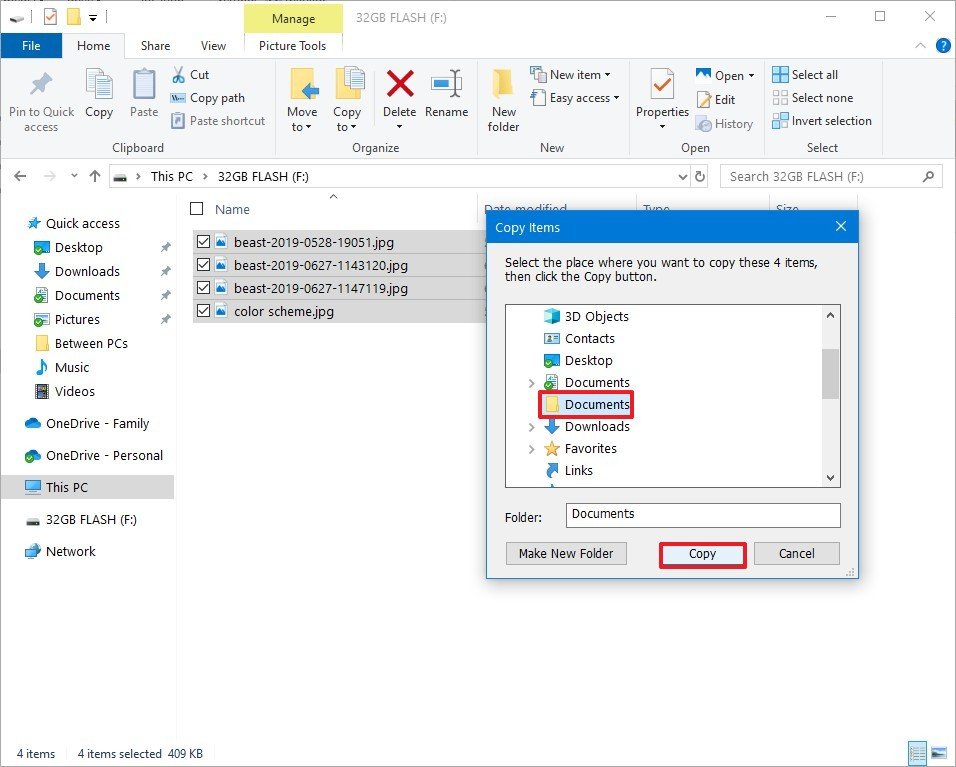
Image: www.windowscentral.com
**USB Flash Drives: The Pocket-Sized Storage Powerhouse**
USB flash drives, also known as thumb drives, are compact storage devices that have revolutionized the way we transfer and store data. Their small size and portability make them the perfect companions for our busy lives. These lightweight wonders can easily be slipped into a pocket or purse, providing convenient access to essential files wherever we go.
Besides their portability, USB flash drives offer impressive storage capacities. From modest 4GB drives to capacious 256GB behemoths, there’s a flash drive for every need. Their relatively low cost makes them an affordable option for anyone looking to expand their storage capabilities.
**Saving Files on a USB Flash Drive: A Step-by-Step Guide**
Saving files on a USB flash drive is a straightforward process that can be accomplished in a matter of seconds. Follow these simple steps to ensure your valuable data is securely stored:
- Step 1: Connect the USB Flash Drive
Connect the USB flash drive to an available USB port on your computer. The USB port typically resembles a small rectangular slot found on the sides or back of your device.
- Step 2: Locate the Files to Save
Navigate to the folder or drive containing the files you wish to save. Select the files by clicking on them while holding down the Ctrl key for multiple selections.
- Step 3: Drag and Drop
Drag the selected files onto the USB flash drive icon, usually displayed on your desktop or in a File Explorer window. Alternatively, you can right-click the files and choose Copy or Cut followed by Paste from the drop-down menu when you navigate to the USB flash drive.
- Step 4: Wait for Transfer Completion
Depending on the size of the files and the speed of the USB flash drive, the transfer process may take a few seconds to several minutes. Wait until the transfer is complete before removing the USB flash drive from your computer.
**Tips and Expert Advice for Seamless USB Storage**
To make the most of your USB flash drive and ensure a smooth storage experience, consider these tips:
-
Use a File Manager: A dedicated file manager program can offer advanced features such as file organization, search, and backup capabilities.
-
Consider USB 3.0: USB 3.0 flash drives offer significantly faster transfer speeds compared to their USB 2.0 predecessors. If your computer supports USB 3.0, opt for these drives for enhanced data transfer efficiency.
-
Safely Remove the USB Flash Drive: Always select the “Safely Remove” option from your computer before physically removing the USB flash drive. This prevents potential data loss or corruption.
-
Format the USB Flash Drive: Regularly format your USB flash drive to remove any errors and improve performance. Use the “Quick Format” option for a faster process.

Image: www.ehow.co.uk
**Frequently Asked Questions (FAQs)**
- Q: What file formats can I save on a USB flash drive?
A: USB flash drives can store virtually any type of file format, including documents, images, videos, audio recordings, and even software.
- Q: How can I recover deleted files from a USB flash drive?
A: Several data recovery software programs can help retrieve deleted files from USB flash drives. However, success rates vary depending on the damage sustained to the drive.
- Q: Is it safe to store important files on a USB flash drive?
A: While USB flash drives provide convenient storage, it’s not recommended to rely solely on them for crucial data. Consider using cloud storage services or external hard drives for backup purposes.
How To Save Files On Usb Flash Drive
**Conclusion**
Saving files on a USB flash drive is an easy and effective way to free up storage space on your computer and keep your essential files within reach. By embracing the tips and advice outlined in this article, you can master the art of USB flash drive storage and enjoy the benefits of portable, convenient data management.
Are you ready to elevate your file storage experience and reclaim your digital space? Grab a USB flash drive and embark on a journey of seamless data management today!


/GettyImages-1303637-two-way-mirror-57126b585f9b588cc2ed8a7b-5b8ef296c9e77c0050809a9a.jpg?w=740&resize=740,414&ssl=1)


