Do you ever wonder about the clarity and sharpness of the images displayed on your computer screen? The answer lies in understanding the resolution of your monitor, an integral factor that determines the quality of your visual experience. In this extensive guide, we will delve into the intricacies of monitor resolution, exploring its importance and equipping you with the knowledge to effortlessly check the resolution of your own monitor.

Image: www.wikihow.com
Monitor resolution refers to the number of pixels, or tiny dots of color, that make up the image displayed on your screen. The pixel count is expressed in the format “width x height,” where width indicates the number of pixels horizontally, and height denotes the number vertically. For example, a common resolution is 1920 x 1080, which signifies that the screen displays 1920 pixels horizontally and 1080 pixels vertically. The higher the resolution, the more pixels are packed into the screen, resulting in a sharper and more detailed image.
Why Monitor Resolution Matters
The resolution of your monitor plays a pivotal role in your overall computing experience. It affects various aspects, including:
-
Image Clarity: A higher resolution equates to more pixels, leading to a crisper and more defined image. Low-resolution images may appear blurry or pixelated, while high-resolution images exude sharpness and detail.
-
Text Legibility: For tasks that involve reading extensive amounts of text, such as writing, coding, or browsing the web, a higher resolution is essential. It enhances the clarity of letters and symbols, reducing eye strain and improving readability.
-
Gaming and Video Playback: If you’re a gamer or enjoy watching videos, a higher resolution monitor will elevate your experience. High-resolution displays can showcase intricate details in games and provide a more immersive visual experience for movie and video enthusiasts.
-
Multitasking and Screen Real Estate: A higher resolution monitor allows you to display multiple windows and applications simultaneously without sacrificing readability. This is particularly beneficial for multitasking, increasing productivity and streamlining your workflow.
How to Check Your Monitor Resolution
Determining the resolution of your monitor is a straightforward process. There are several methods you can employ:
Windows:
- Right-click on an empty area of the desktop.
- Select “Display Settings.”
- Under the “Display” tab, look for the “Advanced display settings” link.
- The current resolution will be displayed in the “Resolution” dropdown menu.
macOS:
- Click the Apple logo in the top-left corner of the menu bar.
- Select “System Preferences.”
- Click on “Displays.”
- The resolution will be displayed under the “Resolution” section.
Third-Party Software:
There are also various third-party software applications that can provide information about your monitor’s resolution. Some popular options include:
- DisplayInfo
- PowerStrip
- MonitorTest
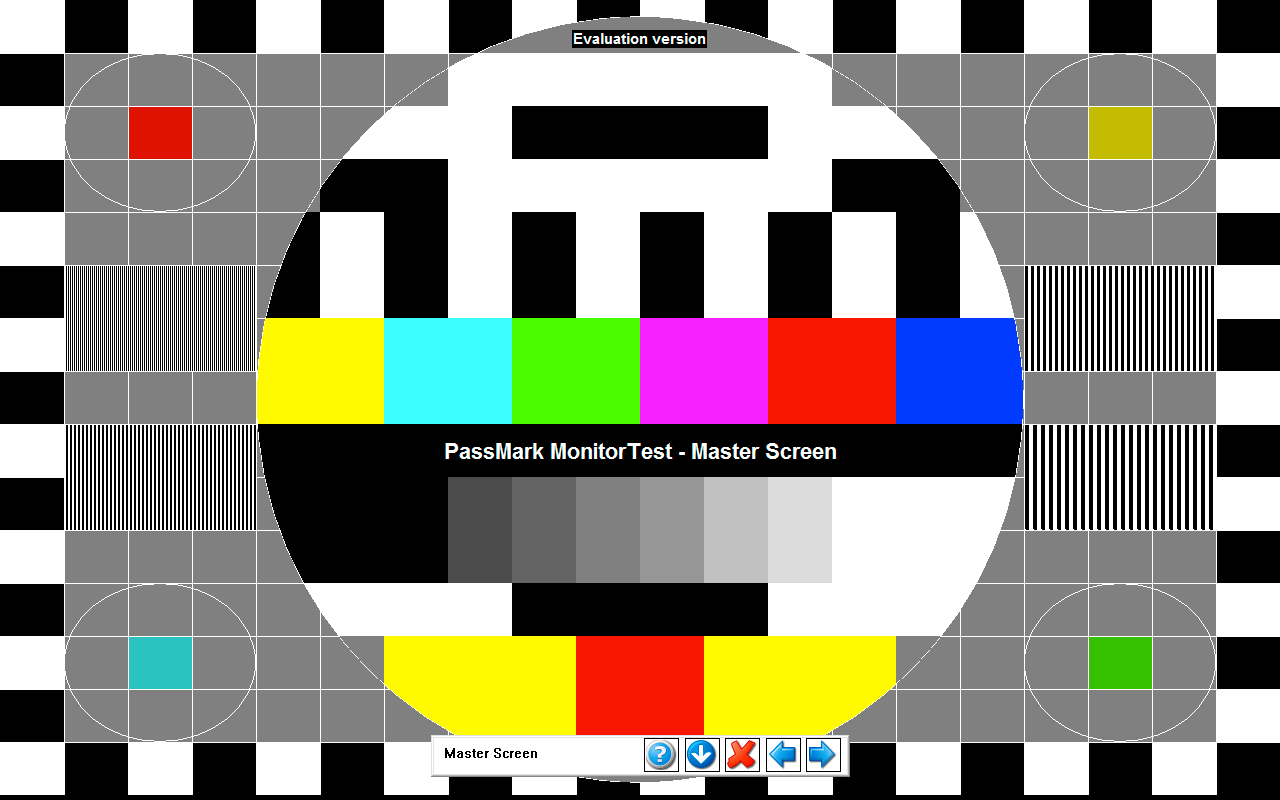
Image: softdeluxe.com
How To Check What Resolution My Monitor Is
Optimizing Your Resolution
Once you have determined the resolution of your monitor, you may want to consider optimizing it for your specific needs. Here are some factors to keep in mind:
-
Screen Size: Larger monitors require higher resolutions to maintain image quality. A lower resolution on a large monitor may result in a blurry or stretched image.
-
Viewing Distance: If you sit close to your monitor, a higher resolution is recommended to reduce eye strain. A lower resolution may be more appropriate if you are positioned further away.
-
System Requirements: Some applications and games may require a specific resolution to function correctly. Ensure that your monitor’s resolution meets these requirements.
By understanding your monitor’s resolution and optimizing it appropriately, you can enhance your overall computing experience. A higher resolution will provide you with a crisper, more detailed, and more versatile display, improving productivity, enjoyment, and eye health.


/GettyImages-1303637-two-way-mirror-57126b585f9b588cc2ed8a7b-5b8ef296c9e77c0050809a9a.jpg?w=740&resize=740,414&ssl=1)


