Introduction
In the digital realm where our tireless computers toil away, the Windows Task Manager serves as a pivotal tool, offering a transparent window into the inner workings of our machines. By harnessing its vast capabilities, we gain an unprecedented level of control over our systems, unlocking a realm of possibilities to optimize performance, troubleshoot issues, and enhance productivity.
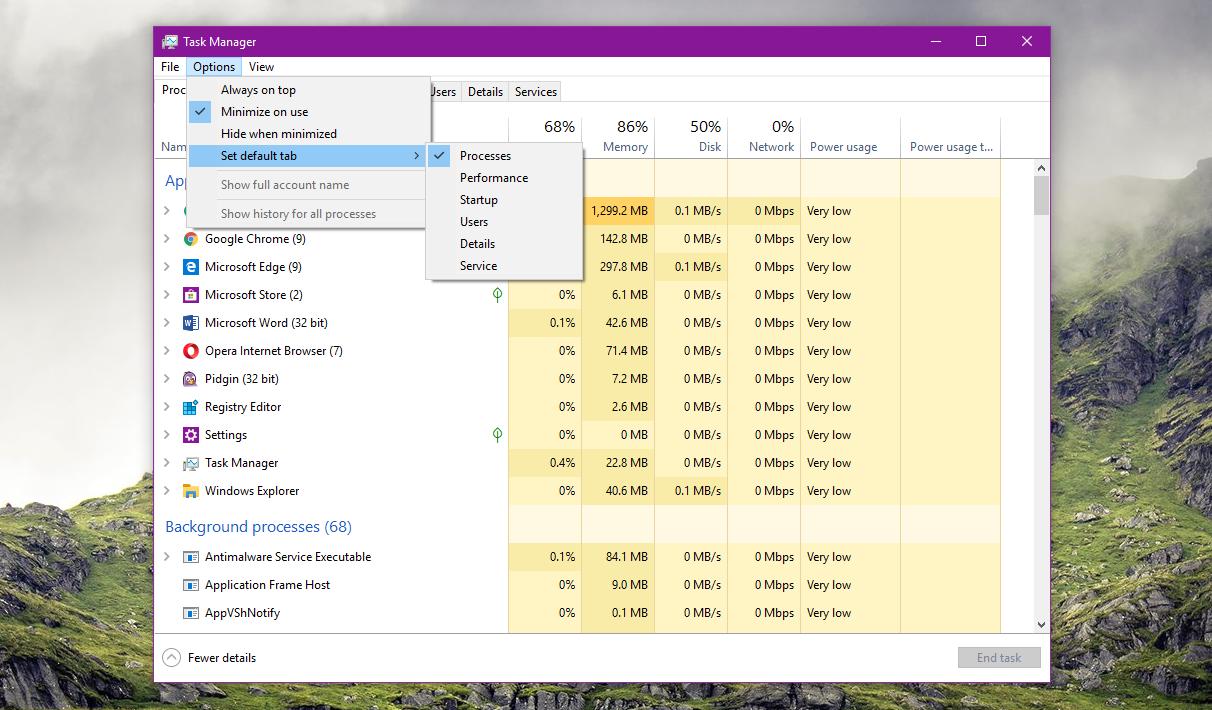
Image: www.vrogue.co
Embark on this comprehensive expedition as we delve into the depths of the Task Manager, deciphering its intricacies and empowering you with the knowledge to wield it effectively. From unveiling its history to exploring its multifaceted functions, we shall leave no stone unturned, ensuring you emerge as a master of this indispensable tool.
Chapter 1: Unveiling the Roots of the Task Manager
The Task Manager, first introduced in Windows NT 4.0 in 1996, has evolved over time to meet the ever-growing demands of modern computing. Initially conceived as a simple means to terminate unresponsive applications, its scope has expanded significantly, transforming it into a comprehensive system monitoring and management suite.
This evolution reflects the increasing complexity of our computing experiences, where numerous applications vie for our attention and a myriad of processes operate concurrently. The Task Manager has risen to the challenge, empowering users with the ability to navigate this digital labyrinth with confidence.
Chapter 2: Opening the Gateways to the Task Manager
Accessing the Task Manager is a straightforward endeavor, with several convenient methods at your disposal:
- Keyboard Shortcut: For swift access, simultaneously press the “Ctrl,” “Shift,” and “Esc” keys.
- Windows Search Box: Type “Task Manager” into the search box located on the taskbar and click on the matching result.
- Right-Click on Taskbar: Right-click on the taskbar and select “Task Manager” from the context menu that appears.
- Start Menu: Navigate to “Start,” then “All Apps,” and finally, locate “Windows System” where you will find the Task Manager icon.
Choose the method that aligns best with your workflow and delve into the rich insights that await within the Task Manager’s enigmatic depths.
Chapter 3: Exploring the Task Manager’s Capabilities
Upon opening the Task Manager, you are greeted by a plethora of tabs, each offering a distinct perspective on your system’s activity:
- Processes: Provides a detailed view of all running processes, including their resource consumption (CPU, memory, etc.) and interdependencies.
- Performance: Offers real-time monitoring of system resources, such as CPU and memory usage, as well as network and storage activity.
- App history: Logs detailed information about app usage, including how frequently they are used and how much resources they consume.
- Startup: Manages the applications that automatically start when you log into Windows, allowing you to control which programs run silently in the background.
- Users: Monitors the activity of multiple users if they are logged in simultaneously.
- Details: Provides advanced technical information about each running process, including its threads, modules, and environment variables.
- Services: Lists all running services and their status, allowing you to identify and manage any potential issues or performance bottlenecks.
By mastering these tabs, you gain an intimate understanding of your system’s behavior and empower yourself to customize and optimize it to your liking.
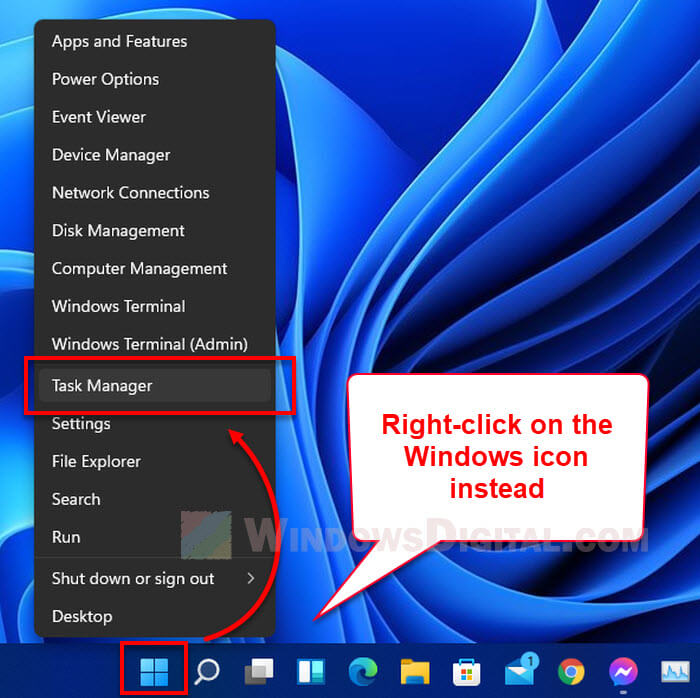
Image: www.windowsdigitals.com
Chapter 4: Real-World Applications of the Task Manager
The Task Manager is not merely a passive observer; it offers a wealth of practical applications in your daily computing life:
- Performance Troubleshooting: Identify performance issues by monitoring resource usage and pinpointing the offending processes or services.
- Task Management: Force-close unresponsive applications, end unnecessary processes, and manage resource-intensive tasks to enhance overall performance.
- System Monitoring: Keep abreast of your system’s health by tracking CPU and memory usage, as well as network and storage activity.
- Startup Management: Control which programs automatically start when you log in, streamlining your boot-up process and improving system responsiveness.
- Security Analysis: Examine running processes and services to identify potential malware or suspicious activity.
By harnessing these practical applications, you transform the Task Manager from a simple tool into a powerful ally in your quest for computing excellence.
Chapter 5: Expert Insights and Actionable Tips
To enhance your expertise with the Task Manager, heed these insights from industry experts and apply these actionable tips:
- Expert Insight: “Regular use of the Task Manager can significantly improve your understanding of your system’s behavior and help you identify potential issues before they become major problems.” – John Savill, Microsoft MVP
- Actionable Tip: Use the “Sort by” option in the Processes tab to arrange processes based on various criteria (e.g., CPU usage, memory consumption) for quick identification of resource-intensive processes.
With these expert insights and practical tips at your disposal, you’ll ascend to the ranks of seasoned Task Manager users, unlocking the full potential of this indispensable tool.
How To Open The Windows Task Manager
Conclusion
The Task Manager is the gateway to a world of deep system insights and unparalleled control. Embrace its capabilities, delve into its intricacies, and you’ll emerge as a master of your digital realm. Whether you seek to optimize performance, troubleshoot issues, or simply enhance your computing experience, the Task Manager stands ready as your unwavering companion.
So, venture forth, dear reader, and embrace the power that lies within. May your systems forever run smoothly and your digital endeavors flourish.


/GettyImages-1303637-two-way-mirror-57126b585f9b588cc2ed8a7b-5b8ef296c9e77c0050809a9a.jpg?w=740&resize=740,414&ssl=1)


