In the digital era, where data storage and transfer are essential tasks, a USB flash drive has become an indispensable tool for its practicality and portability. Transferring files to this storage device is a straightforward process, yet understanding the nuances can enhance its efficiency. This comprehensive guide will provide a detailed walkthrough of transferring files to a USB flash drive, empowering you to effortlessly manage and move your digital assets.

Image: www.youtube.com
Understanding USB Flash Drives
USB (Universal Serial Bus) flash drives, also known as thumb drives or pen drives, are compact storage devices that connect to a computer through a USB port. They offer a portable and convenient way to store and transfer data, ranging from documents, images, and music to software installers and large files.
Before You Begin
-
Insert the USB Flash Drive: Connect your USB flash drive to an available USB port on your computer. Most operating systems will automatically recognize the drive and mount it as an external storage device.
-
Check File System Compatibility: Ensure that the file system of the USB flash drive is compatible with your computer and the devices you plan to use it with. Common file systems include FAT32, NTFS, and exFAT. If necessary, you can reformat the USB flash drive to the desired file system using your computer’s built-in tools or third-party software.
Step-by-Step Transfer Process
-
Locate the Files to Transfer: Navigate to the location on your computer where the files you want to transfer are stored. This could be a folder, desktop, or another storage device.
-
Select the Files: Select the individual files or folders you wish to transfer by clicking on them one by one while holding down the Ctrl key for multiple selections. Alternatively, you can select all files in a folder by pressing Ctrl + A.
-
Initiate File Transfer: Once the files are selected, there are several methods to initiate the transfer process:
-
Drag and Drop: Drag and drop the selected files directly onto the USB flash drive icon or folder displayed on your desktop or in the file explorer.
-
Copy and Paste: Right-click on the selected files, select Copy, navigate to the USB flash drive, right-click, and select Paste.
-
Cut and Paste: For a permanent removal from the source location, right-click on the selected files, select Cut, navigate to the USB flash drive, right-click, and select Paste.
-
-
Monitor Transfer Progress: A progress bar will appear, indicating the status of the file transfer. The transfer time may vary depending on the size and number of files being transferred.
Tips for Efficient File Transfer
-
Organize Files Before Transfer: Arrange the files to be transferred into meaningful folders for easy organization and retrieval on the USB flash drive.
-
Consider File Size: Large files or multiple large files may take longer to transfer. If possible, compress them using software like WinZip or 7-Zip to reduce file size and expedite the process.
-
Check File Compatibility: Ensure that the files you transfer are compatible with the devices or operating systems you intend to use them with.
-
Eject Safely: After transferring the files, it’s crucial to eject the USB flash drive safely to prevent data loss. Right-click on the USB flash drive icon, select Eject, and wait for the system to indicate that the drive is safe to remove.
Conclusion
Transferring files to a USB flash drive is a simple and straightforward task that can be easily mastered by following these steps. By understanding the basics of USB flash drives and the file transfer process, you can effortlessly manage and move your digital assets between devices. Remember to take precautions, such as verifying file compatibility and ejecting the drive safely, to ensure the integrity and security of your data. With this knowledge, you can harness the power of USB flash drives to stay organized, share files, and expand your digital storage capabilities.
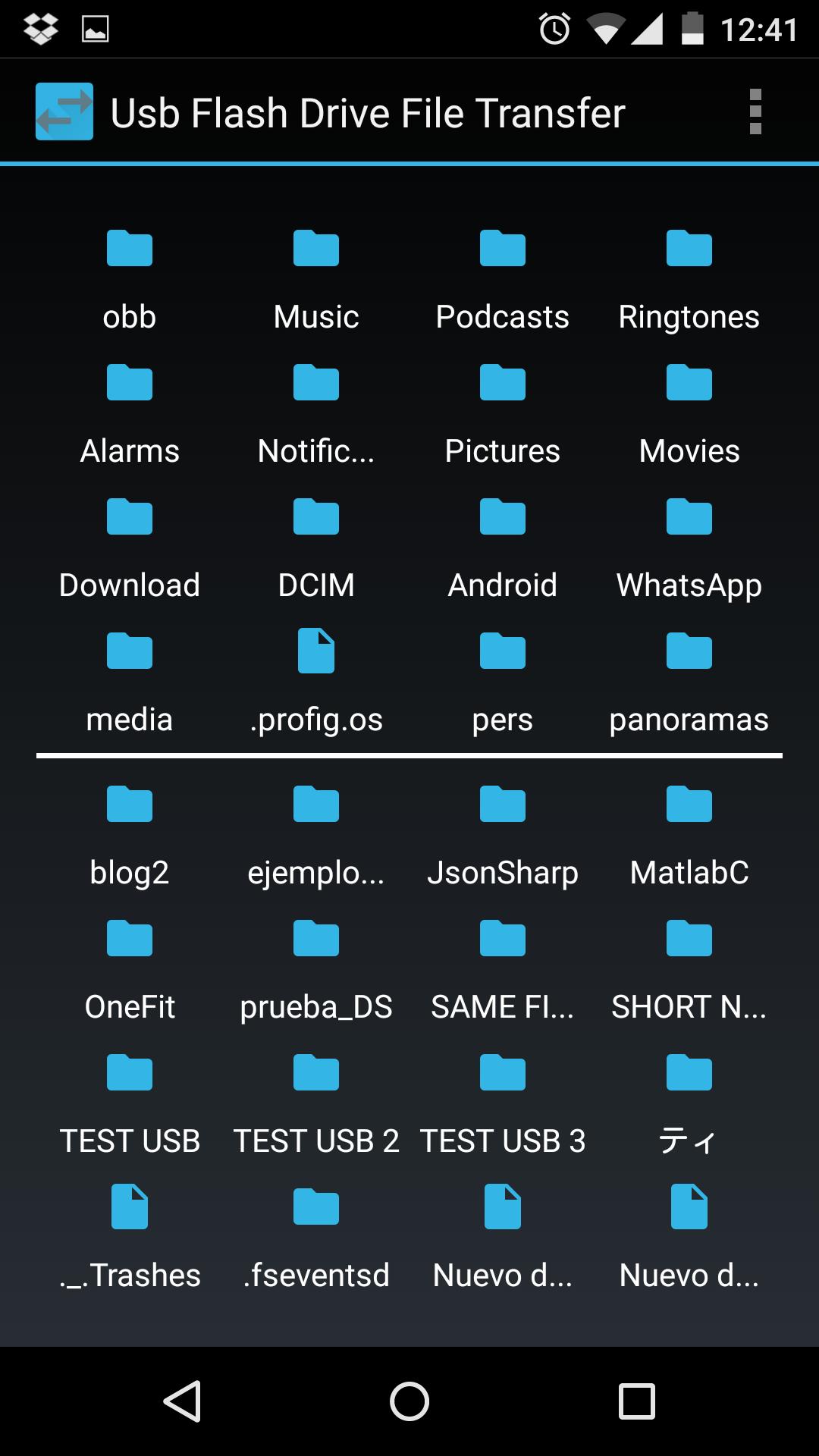
Image: apkpure.com
How Do You Transfer Files To A Usb Flash Drive


/GettyImages-1303637-two-way-mirror-57126b585f9b588cc2ed8a7b-5b8ef296c9e77c0050809a9a.jpg?w=740&resize=740,414&ssl=1)


