In the fast-paced world of business and finance, understanding growth is crucial. Whether you’re tracking your personal finances or analyzing market trends, calculating growth rates empowers you with insights into past performance and future prospects. Excel, the spreadsheet software we all know and love, is an invaluable tool for this task. Embark on a journey with us to unravel the mysteries of growth rate calculation on Excel and unlock valuable knowledge to fuel your success.
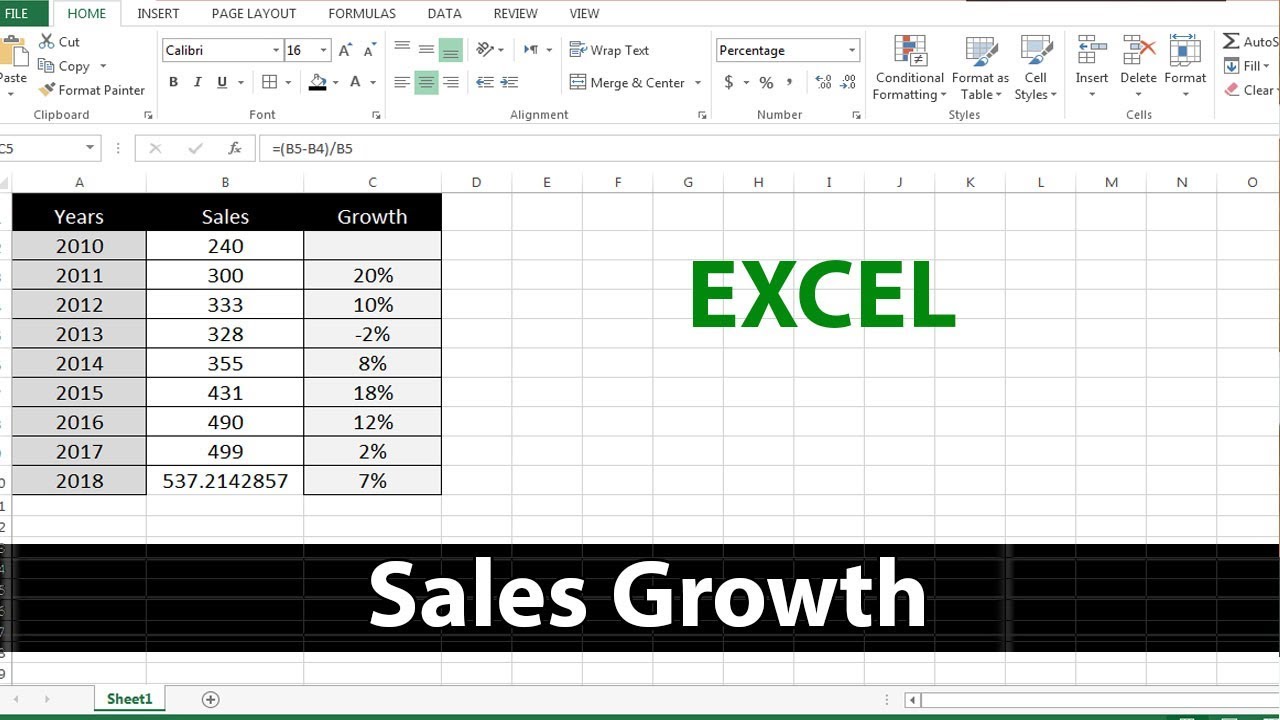
Image: lissay97.blogspot.com
Growth rate measures the percentage change in a value over time. It provides a snapshot of how fast something is growing or shrinking, whether it’s revenue, profits, or even your waistline. Understanding growth rates is essential for informed decision-making, allowing you to identify trends, set targets, and make strategic investments for a brighter future.
Step 1: Gather Your Data
Begin by organizing your data in an Excel spreadsheet. Enter the values you want to calculate the growth rate for in adjacent cells or rows. Ensure that your data is consistent and correctly formatted, avoiding any empty cells or missing values.
Step 2: Formula Time!
Now comes the fun part. Excel offers two primary formulas to calculate growth rate:
-
Percentage Growth Rate: This formula calculates the growth rate as a percentage. Use this formula: =(New Value – Old Value) / Old Value * 100
-
Growth Factor: This formula expresses growth as a decimal multiplier. Use this formula: =New Value / Old Value
Select the cells containing your data and input the appropriate formula in an empty cell. Excel will automatically calculate the growth rate.
Step 3: Interpret Your Results
Once you have calculated the growth rate, interpret the results to gain meaningful insights:
-
Positive Growth Rate: Your value has increased, indicating growth.
-
Negative Growth Rate: Your value has decreased, suggesting a decline.
-
Growth Factor: A growth factor greater than 1 indicates growth, while a factor less than 1 shows a decline.
By analyzing these growth rates, you can pinpoint areas of strength and weakness, track progress, and make informed decisions.

Image: www.extendoffice.com
Real-World Application: Supercharge Your Business
Calculating growth rates is not just an abstract exercise. It’s a powerful tool that businesses use extensively to monitor their performance and drive growth. Let’s explore a few scenarios:
-
Tracking Sales Growth: Calculate the growth rate of your sales revenue to identify trends, adjust marketing strategies, and predict future profits.
-
Evaluating Investment Returns: Use growth rates to assess the performance of your investments, determine returns, and make informed decisions about your financial portfolio.
-
Measuring Team Performance: Calculate the growth rate of key performance indicators (KPIs) to evaluate team effectiveness, identify areas for improvement, and reward high performers.
By harnessing the power of Excel’s growth rate calculation capabilities, you can unlock a wealth of knowledge and empower yourself to make smart decisions that drive success.
Expert Insights and Pro Tips:
Now that you’ve mastered the basics, let’s delve into some expert insights to elevate your Excel game:
-
Use Conditional Formatting: Apply conditional formatting to your growth rate calculations to visually highlight positive and negative growth, making it easier to identify trends at a glance.
-
Create Growth Rate Charts: Visualize your growth rates over time using line or bar charts. This will help you spot patterns, project future growth, and make informed decisions.
-
Combine Multiple Time Periods: Calculate growth rates over multiple time periods to observe long-term trends and identify seasonal variations or outliers.
Remember, understanding growth rates is not just about crunching numbers but about unlocking valuable insights that can guide your decisions and shape your future.
How To Calculate Growth Rate On Excel
Conclusion: Embracing Growth with Confidence
Congratulations on completing your Excel growth rate calculation journey! By incorporating these techniques into your financial and business strategies, you’ve equipped yourself with a powerful tool for tracking progress, identifying opportunities, and making informed decisions. Embrace the power of growth rates, and you’ll be well on your way to achieving your goals and unlocking your full potential.
Remember, knowledge is growth. Continue exploring the vast resources and tutorials available online to further enhance your Excel skills. Invest in your financial literacy and reap the rewards of making informed decisions that drive growth and prosperity.


/GettyImages-1303637-two-way-mirror-57126b585f9b588cc2ed8a7b-5b8ef296c9e77c0050809a9a.jpg?w=740&resize=740,414&ssl=1)


