Have you ever been frustrated because you couldn’t receive important messages from certain numbers or contacts on your Android phone? It can be an annoyance, especially when you’re expecting a crucial message. In many cases, this issue can be traced back to your phone’s message blocking feature, which can mistakenly filter out legitimate messages. In this article, we will delve into the intricacies of message blocking on Android, providing a comprehensive guide on how to turn it off and troubleshoot related issues.
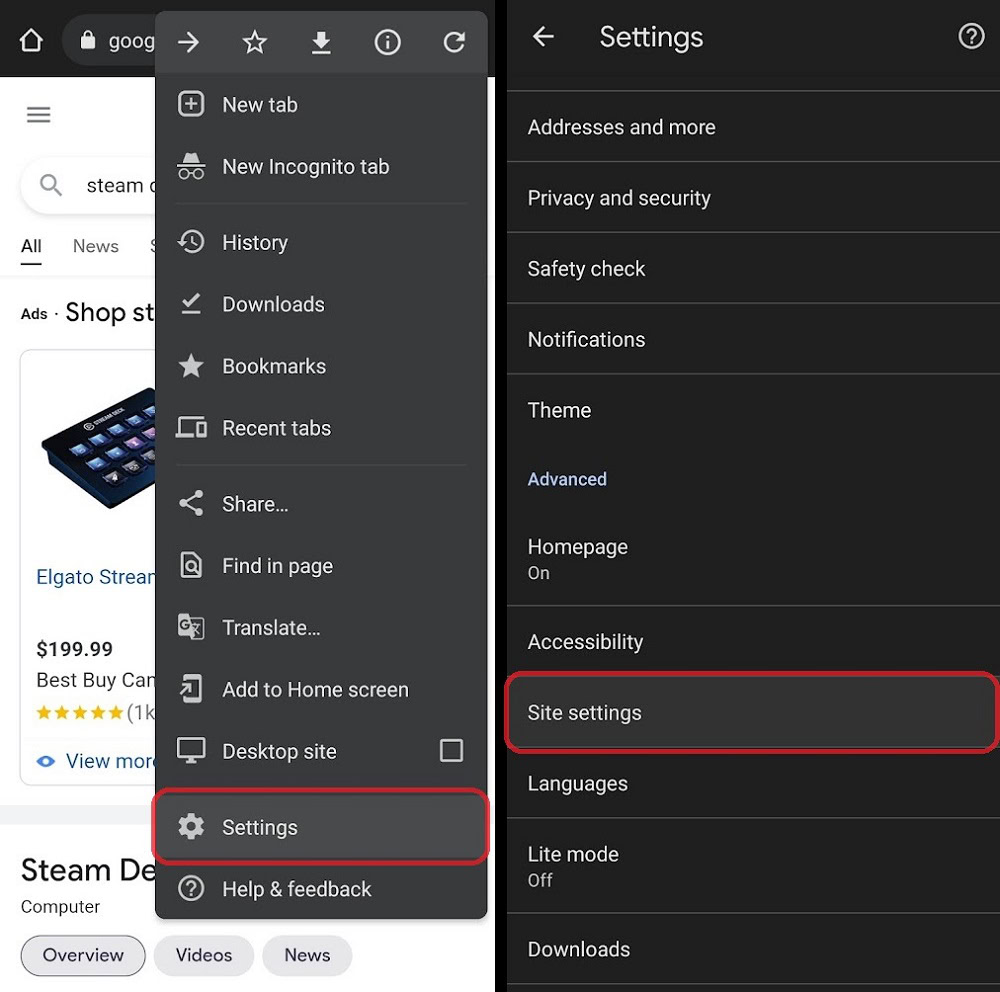
Image: ccstartup.com
Understanding Message Blocking on Android
Message blocking is a useful feature designed to protect users from spam, unwanted messages, and potential scams. By default, most Android devices have this feature enabled to automatically filter out messages from unknown senders or numbers that are not in your contacts list. However, sometimes legitimate messages can also get caught in this filter, leading to missed communications and potential inconvenience.
Disabling Message Blocking on Android
If you are experiencing issues receiving messages from specific contacts or numbers, you can disable message blocking on your Android phone by following these steps:
- Open the “Messages” app on your device.
- Tap on the three dots in the upper-right corner to access the settings menu.
- Select “Settings” from the drop-down menu.
- Scroll down to “Spam protection” and tap on it.
- Toggle the switch next to “Enable spam protection” to turn it off.
Once you have completed these steps, message blocking will be disabled on your Android phone. You should now be able to receive messages from all senders, including those that were previously blocked.
Additional Troubleshooting Tips
If you are still having trouble receiving messages after disabling message blocking, there may be other factors at play. Here are some additional troubleshooting tips:
- Check your network connection: Ensure that you have a stable internet or cellular data connection, as message delivery requires an active network.
- Verify the phone number: Double-check if you have entered the correct phone number for the sender you are expecting a message from.
- Restart your phone: Sometimes, restarting your phone can resolve temporary glitches that may be interfering with message reception.
- Update your messaging app: Make sure you are using the latest version of the Messages app. Updates often include bug fixes and performance improvements that can resolve issues related to message blocking.
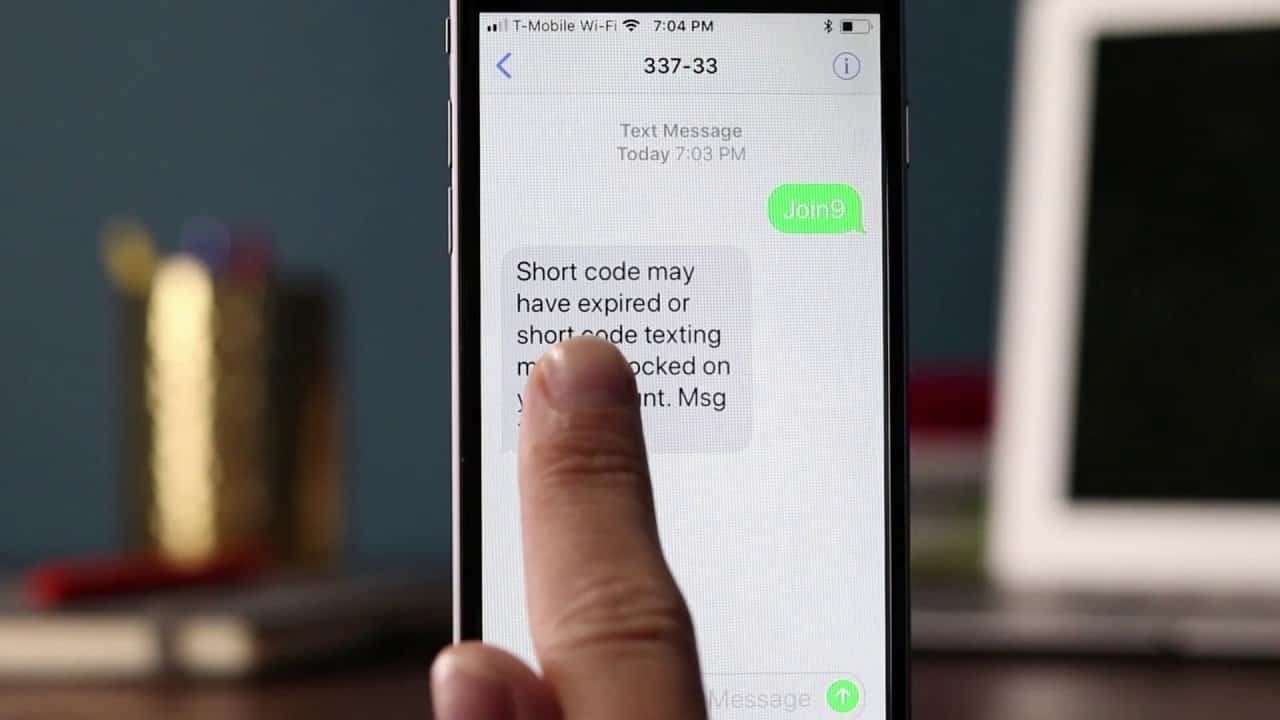
Image: inpics.net
FAQs on Message Blocking on Android
Q: Can I selectively turn off message blocking for specific contacts or numbers?
A: Yes, you can add specific contacts or numbers to your whitelist to ensure that their messages are not blocked. Go to the “Messages” app, tap on the three dots, select “Settings,” and then choose “Blocked numbers.” From there, you can add contacts or numbers to the whitelist.
Q: What if I have already deleted a message that was accidentally blocked?
A: Unfortunately, once a message has been blocked and deleted, it cannot be recovered. You can try contacting the sender and asking them to resend the message.
How To Turn Off Message Blocker On Android
https://youtube.com/watch?v=je0wgP9iTRA
Conclusion
Message blocking can be a helpful tool to protect your privacy and filter out unwanted messages, but it can also inadvertently block legitimate messages. By following the steps outlined in this guide, you can disable message blocking on your Android phone and ensure that you receive all the messages that are important to you.
If you have any further questions or concerns about message blocking on Android, please don’t hesitate to consult the official Android support documentation or reach out to your device manufacturer for assistance.


/GettyImages-1303637-two-way-mirror-57126b585f9b588cc2ed8a7b-5b8ef296c9e77c0050809a9a.jpg?w=740&resize=740,414&ssl=1)


