How to Create an ISO File: A Comprehensive Guide for Data Preservation
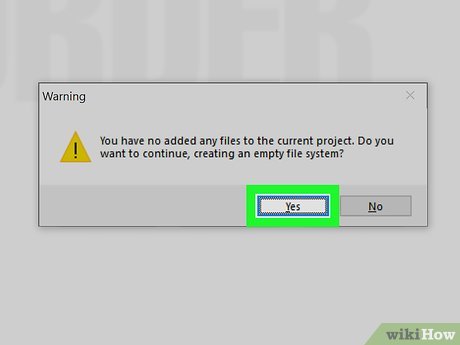
Image: tipsmake.com
Introduction:
In the digital realm, preserving data is paramount to prevent its loss and ensure its accessibility. One effective method for safeguarding your crucial information is by creating an ISO file. An ISO file, short for ISO 9660 image file, acts as a virtual representation or snapshot of an entire optical disc, such as a CD, DVD, or Blu-ray. It encapsulates the complete data structure, including the file system and all files, allowing you to effortlessly duplicate, backup, and archive your precious data.
Understanding ISO Files:
ISO files are extensively utilized for various reasons. One primary purpose lies in creating exact copies of optical discs. Whether you wish to archive your family photo albums or safeguard essential documents, an ISO file offers a convenient and reliable means of data preservation. Additionally, ISO files play a pivotal role in software distribution. They facilitate the hassle-free installation of operating systems and applications, circumventing the need for physical discs.
Creating ISO Files Using Popular Software:
Numerous software applications cater to the creation of ISO files. Two widely acclaimed tools are ImgBurn and PowerISO. Let’s delve into the steps involved in generating an ISO file using these renowned programs:
ImgBurn:
- Launch ImgBurn and select the “Create image from files/folders” option.
- Navigate to the files or folders you want to include in the ISO file.
- Choose a destination path and a file name for the ISO file.
- Adjust the write speed and verification options as per your requirements.
- Click the “Start” button to initiate the ISO creation process.
PowerISO:
- Open PowerISO and insert the optical disc from which you want to create an ISO file.
- Select the “Tools” menu and choose the “Create ISO file from disc” option.
- Configure the output folder, ISO file format, and compression level.
- Click the “OK” button to commence the ISO creation process.
Tips for Successful ISO Creation:
- Ensure that the source optical disc is clean and free from scratches or defects.
- Select a suitable write speed to maintain data integrity.
- Verify the ISO file after creation to ensure its accuracy.
- Store the ISO file in a secure location for long-term preservation.
Conclusion:
Creating ISO files empowers you with a potent tool for data protection and preservation. Whether you seek to safeguard your cherished memories or facilitate software installations, ISO files offer a versatile and reliable solution. By following the comprehensive guide outlined above, you can effortlessly create ISO files using industry-leading software tools. Remember to prioritize data integrity, choose suitable write speeds, and verify the final ISO files to guarantee their fidelity. Embracing ISO files as part of your data management strategy grants you peace of mind, knowing that your precious information is secure and readily accessible whenever needed.
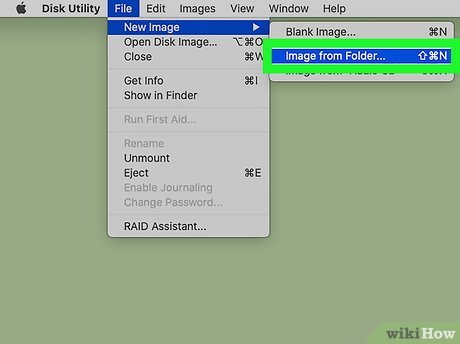
Image: tipsmake.com
How Do You Make An Iso File


/GettyImages-1303637-two-way-mirror-57126b585f9b588cc2ed8a7b-5b8ef296c9e77c0050809a9a.jpg?w=740&resize=740,414&ssl=1)


