In today’s era of interconnectedness, our televisions have evolved into something more than mere entertainment devices. Smart TVs offer a gateway to a vast world of streaming services, apps, and internet-based content, bringing a wealth of knowledge, entertainment, and convenience right into your living room. However, getting your smart TV online isn’t always as straightforward as it seems. Here’s a comprehensive guide to help you connect your Smart TV to the internet effortlessly.
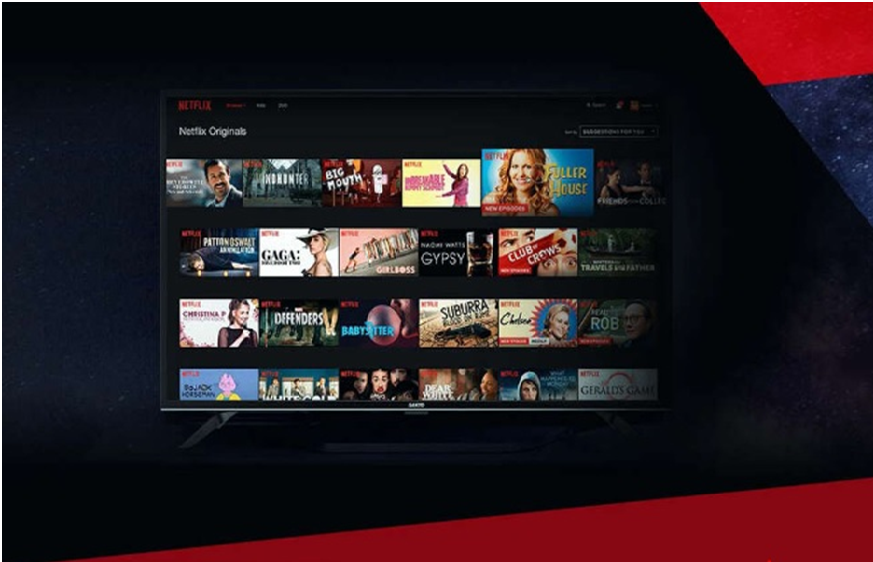
Image: webthinkoutside.com
Understanding the Basics: What’s a Smart TV?
A Smart TV is a television set that has built-in internet connectivity, allowing it to go beyond the traditional broadcast and cable channels. Smart TVs offer access to streaming apps like Netflix, Hulu, and Amazon Prime Video, as well as online content such as YouTube, social media, and web browsing. By connecting to the internet, your smart TV transforms into a versatile entertainment hub.
Connecting Your Smart TV to the Internet: A Step-by-Step Guide
Step 1: Gather Your Tools
Before you begin, make sure you have the following:
- Your Smart TV
- A Wi-Fi network and password
- An Ethernet cable (optional)
Step 2: Check Your TV’s Settings
- Turn on your Smart TV and use the remote control to navigate to the “Settings” menu.
- Locate the “Network” settings and select “Connect to Wi-Fi.”
Step 3: Select Your Network
A list of available Wi-Fi networks will appear on your screen. Choose your network name and enter the password.
Step 4: Connect
The TV will attempt to connect to your Wi-Fi network. Once connected, you’ll see a confirmation message or a “Connected” status indicator.
Step 5: Wired Connection (Optional)
If you prefer a more stable connection, you can use an Ethernet cable to connect your Smart TV directly to your router. Simply plug one end of the Ethernet cable into the Ethernet port on the back of your TV and the other end into an available Ethernet port on your router.
Step 6: Test Your Connection
To ensure that your internet connection is working correctly, run a connection test through your Smart TV’s settings. Most TVs will offer a diagnostic tool for checking internet speed and connectivity.
Troubleshooting Common Issues
- Can’t find your Wi-Fi network?
Ensure that your Wi-Fi router is turned on and within range of your Smart TV. - Incorrect password?
Double-check that you’re entering the correct password for your Wi-Fi network. - Slow or unstable connection?
Consider using an Ethernet cable for a more reliable connection or move your router closer to your TV for better Wi-Fi signal strength. - No internet access even after connecting?
Power cycle your router and Smart TV by unplugging them for a minute and then plugging them back in.

Image: www.designbuildpros.com
How To Get Smart Tv On Internet
Conclusion
Connecting your Smart TV to the internet opens up a world of entertainment and information at your fingertips. By following these simple steps, you can effortlessly connect your Smart TV to your Wi-Fi network or via an Ethernet cable. With a stable internet connection, you can enjoy streaming movies, shows, and videos, browse the web, use social media, and play online games directly on your Smart TV. Embrace the limitless possibilities that internet connectivity brings to your viewing experience and unlock a new level of entertainment and convenience in your living room. If you experience any issues during the connection process, refer to the troubleshooting tips mentioned above or consult the manufacturer’s user manual for additional guidance.


/GettyImages-1303637-two-way-mirror-57126b585f9b588cc2ed8a7b-5b8ef296c9e77c0050809a9a.jpg?w=740&resize=740,414&ssl=1)


